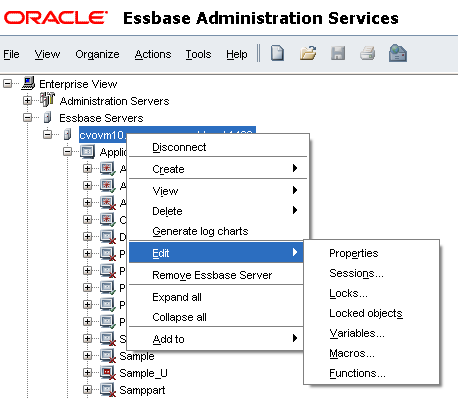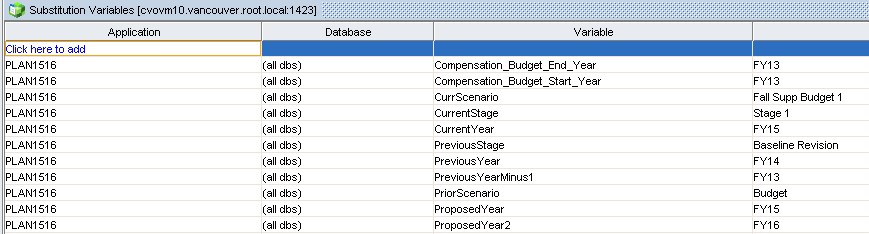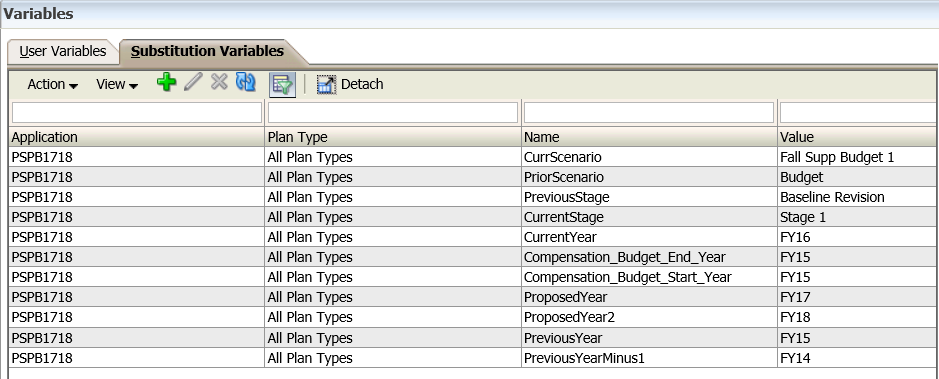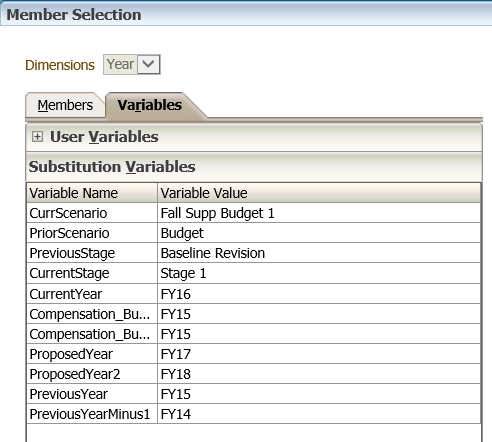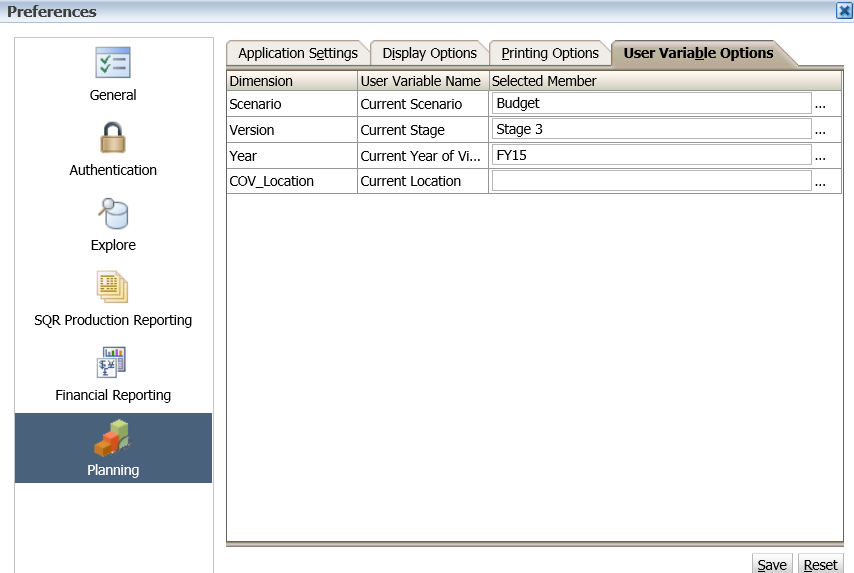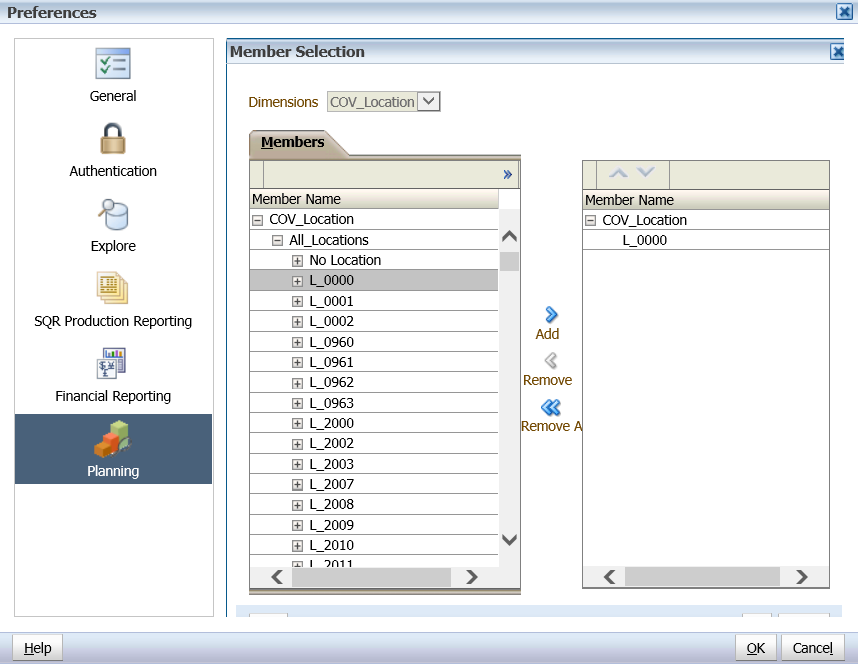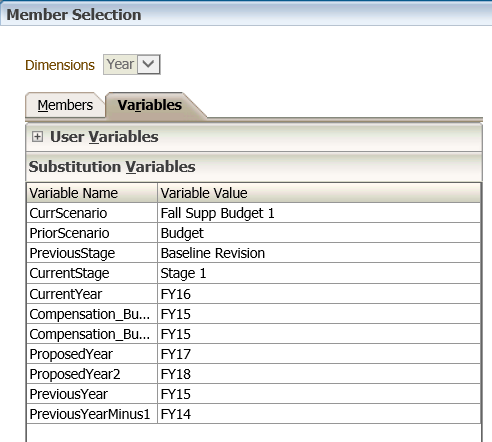Oracle/Hyperion Planning is a great tool for Planning and Budgeting and provides an in-depth look at business operations and its related impact on financials, by tightly integrating financial and operational planning models.
User experience and adaptation is a key in any technology implementation. Therefore enhancing the user experience by optimizing Web Form performance will increase the user experience and adoption to this technology.
Below are some Web Form Design Tips to optimize performance:
- Dense dimensions in rows and columns
- Sparse dimensions in Page and POV
- Scenario, Versions, and Years in Page
- Use numbering scheme for form naming conventions
- Read only forms
- Dynamic user variables
- Watch out for Calc on Save with Business Rules
- User suppressed hierarchy
- Utilize custom menus and task lists to guide users through process
- Upper level members in dense dimension dynamic
- Minimize number of dimensions
- Consider a separate reporting database; Utilize ASO for additional levels of detail
- Clear unnecessary data (e.g. historical data, old versions)
- Defrag Essbase databases on a periodic basis (weekly, monthly)
- Avoid loading zero value, instead load #Missing. Zero value takes up unnecessary blocks.
You can also use Substitution Variables as placeholders for values that change regularly. For example: Current Month, Current Quarter, Current Year, Periods for Rolling Forecast.
- Create and assign substitution variables can be done in two places in Planning or in Essbase Administration Services.
- In Essbase Administration Services, right click on the server and select Edit->Variables. The Substitution Variables window appears so that you can manage the Variables from here (see figures 1 and 2 below).
- The latest version of Planning allow you to create and manage Substitution Variables in Planning by selecting Administration->Manage->Variables. The Variables window appears (see figure 3 below).
- When selecting on a data form, the variable must match the dimension selected
- Planning checks validity of substitution variable when the form is run
- Once created, these Substitution Variables are listed and available in the member selection window (see figure 4 below).
Select User Variables as Members
- User variables act as filters in data forms, enabling planners to focus only on the members they are interested in
- Example – Location (or BU) of Office/Store in a Division or certain version of the Budget
- Before you can associate a user variable with a data form, an administrator must create the user variable
- When you set up a data form with a user variable, planners must select a value for the variable before opening the data form in their user preferences
- This action is performed by the end user
- Select File >> Preferences
- Select the User Variable tab (see figure 5 below)
- Select the member they want to set for the user variable (see figure 6 below)
- Once the administrator creates the user variable, it is available to add in the data form in the Member Selection window (see figure 7 below)